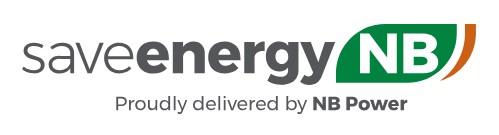ENERGY STAR® Portfolio Manager®

Benchmark your Business
NB Power, in partnership with Natural Resources Canada, leveraging ENERGY STAR®’s Portfolio Manager®, now offers Web Services, to enable building managers in New Brunswick to securely transfer electricity consumption data.
By connecting directly to NB Power's Web Services, Portfolio Manager® will give you energy and greenhouse gas emissions performance metrics plus valuable trend data.
To get started, follow these steps:
Step 1: Create a Portfolio Manager® Account:
Go to the Portfolio Manager log-in page and click “Create a New Account”. You will be asked to enter some information related to you and/or your organization. Once created, you will receive an email from ENERGY STAR® containing a link to activate your account.
Step 2: Collect Your Building’s Data
Before entering your data into Portfolio Manager®, you will need to gather some information on your property. Different property types may require different information. A complete list of data required for your building can be found by entering your country and property type on the Portfolio Manager Data Collection Worksheet page. You can also generate a Microsoft Word or PDF document to help you or your team collect this data.
All property types will require the following information:
- Property Name
- Property Address
- Total Gross Floor Area of Property
- Irrigated Area
- Year Built/Planned for Construction Completion
- Occupancy
- Number of Buildings
- 12 consecutive months of energy data
Properties eligible for ENERGY STAR® certification may require additional information. View property types eligible for ENERGY STAR® scores here. New property types are introduced on a progressive basis.
Step 3: Create Your Property in Portfolio Manager®
After logging in to your Portfolio Manager® account, you can create your property by clicking “Add a Property” on the My Portfolio tab. You will be asked to select your property type, building(s) layout(s), and construction status. When selecting your property type, make sure to choose the type that best reflects the activity in the majority of your building. You will want to add as few property types as possible. Please review the list of exceptions. When you are satisfied with your choice, click “Get Started!”
Questions?
Send us an email. Our team will get back to you as soon as possible.