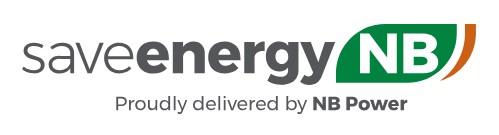Quick Start Guide
Introducing ENERGY STAR® Portfolio Manager®:
The most used energy measurement and tracking tool for commercial buildings.
By connecting directly to NB Power's Web Services, Portfolio Manager® will give you energy and greenhouse gas emissions performance metrics and valuable trend data so that you can have confidence in your energy management.
To get started, follow these steps:
PART A: SET UP PROPERTIES AND METERS IN PORTFOLIO MANAGER® |
|---|
| Action (in Portfolio Manager®) |
|
1. Set-up an ENERGY STAR® Portfolio Manager® Account Tip: |
|
2. Create your properties Tip: |
|
3. Create an electric meter for each property Tip: |
PART B: CONNECT TO NB POWER FOR AUTOMATED UPLOAD |
|---|
| Action (in Portfolio Manager®) |
|
1. Create connection to Energie NB Power Web Services Tips: |
|
2. Select properties and meter(s) for automated upload Tips: |
|
3. Check for response and data the next business day (24 hours) Tips: |
Where to get help?
See information from Natural Resources Canada on Portfolio Manager® at Natural Resources Canada's national building energy benchmarking initiative.
See information, training videos and contact info for Help Desk on the EPA Portfolio Manager® website.
For technical issues with NB Power Web Services only, email us at PMWS-SWPM@nbpower.com with your Portfolio Manager® Property ID, Portfolio Manager® Meter ID, NB Power account number, invoice date and invoice amount.